Creating an Account
Right above the language selection list, you’ll find a hyperlink that says “Login .” Click the link and Moodle will present you with the login screen, as shown in Figure 2-3. Your username and password will depend on how your system administrator set up the system. Moodle has a number of options for user authentication, including email authentication, or an LDAP (Lightweight Directory Access Protocol) server, or users can register their own accounts. Self-registration is the default method, and many sites use this.
If you need to create your own account:
Click the “Start now by creating a new account” button.
Fill in the new account form by creating a username and password for yourself (see Figure 2-4).
Enter a valid email address because the system will send you an email to confirm your account. You won’t be able to log in again until you confirm your account.
Click “Create my new account.”
Within a few minutes, you should receive an email at the account you specified on the form.
Click the link in the email (or copy and paste it into the address window in your browser) to confirm your account.
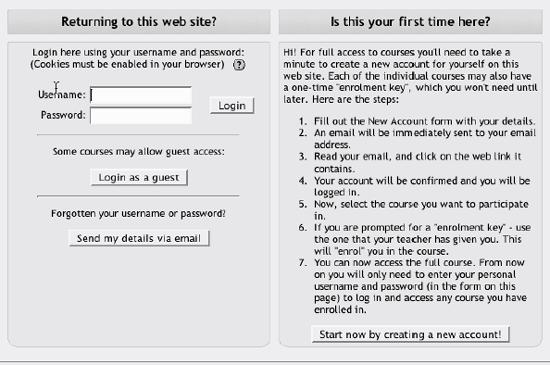
Figure 2-3. Login screen
You now have a verified account. Your account isn’t automatically associated with the courses you’re teaching. You’ll need to find out from your system administrator how to enroll your account as an instructor in a course. By default, the system administrator ...
Get Using Moodle now with the O’Reilly learning platform.
O’Reilly members experience books, live events, courses curated by job role, and more from O’Reilly and nearly 200 top publishers.

