Downloading Files on Demand
If you look at Figure 1-8, you will also notice that the Help.txt file always downloads when you deploy the application using ClickOnce. However, users won't use this file unless they click on the Display Help button. If you have a large-size help file, this adds to the download time for your users. And if you have multiple help files in your application, then the entire application will also take longer to install. A better approach is to selectively download the help files as and when you need them. For example, you can set the help file to download after the application installs, when a user clicks on the Display Help button.
To specify that the help file be loaded as and when needed, you need to perform the following steps:
Change the Publish Status of Help.txt to
Include.Click the drop-down menu in the Download Group and select (New).
Specify a name for the download group, such as "Help."
The Application Files window should now look like Figure 1-9.
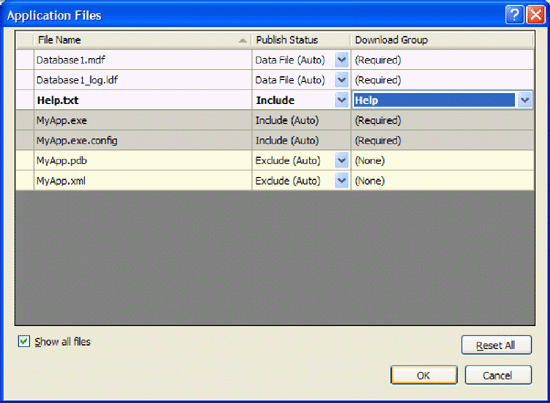
Figure 1-9. Changing the default publish statuses of files
Setting the Publish Status of Help.txt to
Include means the file will not
download automatically to your user's computer, thus you make
installation time quicker for your user.
Modify the code-behind for the Display Help button as follows:
Private Sub btnDisplayHelp_Click( _ ByVal sender As System.Object, _ ByVal e As System.EventArgs) _ Handles btnDisplayHelp.Click ...
Get Use ClickOnce to Deploy Windows Applications now with the O’Reilly learning platform.
O’Reilly members experience books, live events, courses curated by job role, and more from O’Reilly and nearly 200 top publishers.

