Time for action – changing the FBX import scale settings
Let's revisit the FBXImporter and crank up the scale to make our models the proper size with no breakage.
- Click on the blue HandsAndTray model in the Project panel. The FBXImporter will appear in the Inspector panel.
- Change the Scale factor near the top of the FBXImporter from 0.01 to 0.03.
- Click on the Generate Colliders checkbox. (We'll find out what this does very shortly.)
- Click on the Apply button near the bottom of the FBXImporter. You may have to scroll down, depending on your screen size.
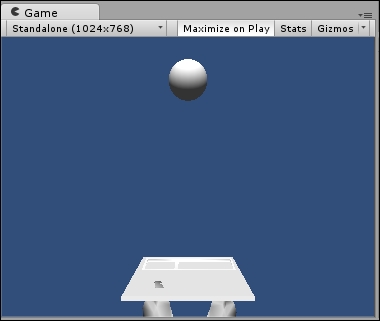
You should see the handsAndTray models scale up within the Game view to a reasonable size. That's better! ...
Get Unity 4.x Game Development by Example Beginner's Guide now with the O’Reilly learning platform.
O’Reilly members experience books, live events, courses curated by job role, and more from O’Reilly and nearly 200 top publishers.

