Time for action - I like to move it move it
In the case of our bouncer Game Object, we'll set up three keyframes: one for the up position, one for the down position, and a third to bring it back to the top of the bounce.
- Click on the X cone in the Scene view's axis gizmo to view the level from the side.
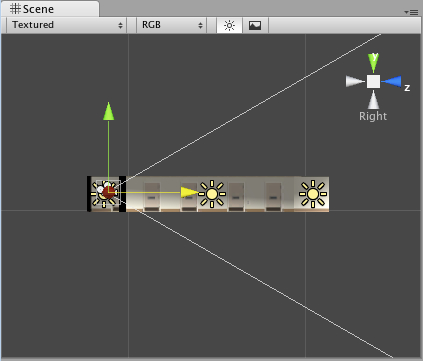
- Enter an initial value of -0.5 for the bouncer's Position.y value. A little, diamond-shaped keyframe symbol appears on frame 1 at the top of the Animation view. This means that Unity is remembering the position, rotation, and scale of the Game Object on that frame.
- Click-and-drag the vertical red line to frame 10, or enter the number 10 into the ...
Get Unity 3D Game Development by Example now with the O’Reilly learning platform.
O’Reilly members experience books, live events, courses curated by job role, and more from O’Reilly and nearly 200 top publishers.

