Using the Dashboard Menu
Tumblr’s Dashboard menu is located at the top of your screen and contains several icon links to assist you with navigating through your account. You can tell you’re in the right place if the URL (after logging in) in your browser’s address bar says www.tumblr.com/dashboard
(see Figure 4-1).
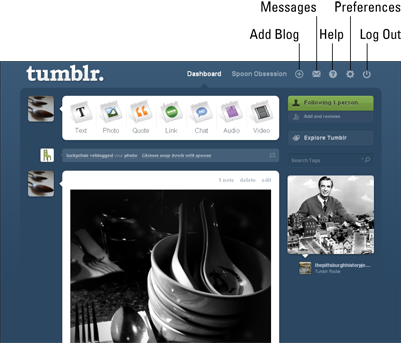
Figure 4-1: The Dashboard Menu helps you navigate through your account.
The Dashboard stays at the top of the screen on most pages of your account when you’re logged in — except when you’re customizing your blog’s appearance and when you’re using the Mass Post Editor (which you find out about in Chapter 6). You can click these buttons at any time to access the following features, which are described in detail in the remaining sections of this chapter: Dashboard, [Name of your blog], Add Blog, Inbox (this icon appears only when the Ask and Submit features with a unified Inbox are enabled in your Settings and Preferences), Help, Preferences, and Log Out.
Get Tumblr For Dummies Portable Edition now with the O’Reilly learning platform.
O’Reilly members experience books, live events, courses curated by job role, and more from O’Reilly and nearly 200 top publishers.


