Launching Your Site
Whenever you’re logged in and viewing the Dashboard area, you’re at the heart of your Tumblr account. However, visitors will never see this area. Instead, they’ll see your actual website at the URL, yoursite
.tumblr.com.
To launch your website from the Dashboard, follow these steps:
1. Click the name of your primary or secondary account on the Dashboard menu.
This will make the Dashboard sidebar buttons appear on the right side of the screen. If your desired blog isn’t listed at the top of the screen, use the My Blogs icon to select your blog from the drop-down menu.
2. Click the Open [Your Site] button at the top of the Dashboard Sidebar.
Depending on your browser type, doing so opens your page in a new browser tab or browser window.
Your Tumblr website appears with your selected theme, along with any links, posts, and other theme elements you’ve selected. In addition, you should see two buttons in the top-right of your screen, Customize and Dashboard, as shown in Figure 4-7.
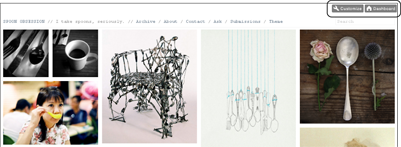
Figure 4-7: The Customize and Dashboard buttons take you back to your site’s Customize Theme page or Dashboard.
When clicked, each link redirects you from the open tab or window to the respective Customize theme or Dashboard account page.
Get Tumblr For Dummies Portable Edition now with the O’Reilly learning platform.
O’Reilly members experience books, live events, courses curated by job role, and more from O’Reilly and nearly 200 top publishers.

