Chapter 12
LayOut Tools
LayOut has a simple, sleek toolset, but don’t let the simplicity fool you! With the toolset, you can accurately create any shape you would ever need. It is deceptively simple. Every tool is described in detail in this chapter. Take a few minutes to read the description for each one, open a blank presentation, and then perform the steps following the description to practice using the tool.
Navigating LayOut
LayOut is essentially a hybrid 2D page-creation and drafting software package. The best way to navigate the 2D LayOut environment is to use a three-button scroll-wheel mouse (Figure 12-1). Push down on the scroll-wheel to pan up, down, left, and right. Roll the scroll-wheel toward the screen to zoom in, and roll away from the screen to zoom out. Just as in SketchUp, the focal point of your navigation is your cursor.
Figure 12-1: When you use a three-button scroll-wheel mouse, the Navigation tools in LayOut are always at your fingertips.
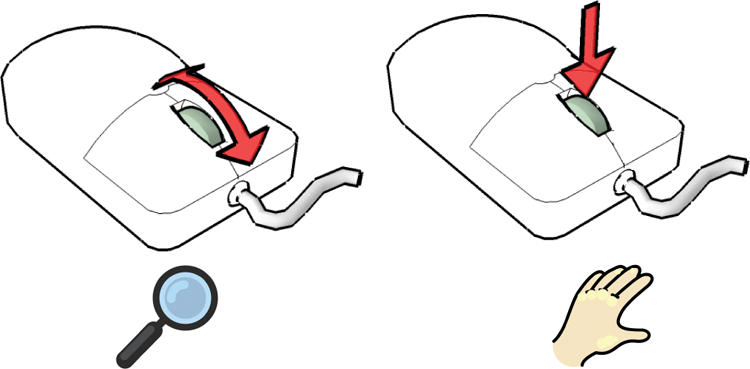
Drawing Tools
Use the Drawing tools to add geometry, symbols, annotations, title blocks, and decorations to your LayOut presentation. Each of the Drawing tools has additional features and options buried within it. Pay special attention to the modifier keys and specific processes required to effectively use all of the functions of the tools in LayOut.
Default Settings
When you activate any of the Drawing tools, the Drawing ...
Get The SketchUp Workflow for Architecture: Modeling Buildings, Visualizing Design, and Creating Construction Documents with SketchUp Pro and LayOut now with the O’Reilly learning platform.
O’Reilly members experience books, live events, courses curated by job role, and more from O’Reilly and nearly 200 top publishers.

