Chapter 11
The Professional’s LayOut Environment
A professional’s work environment is streamlined, logical, and organized. LayOut provides a default environment that is great for getting started, but ultimately it is not adequate for a professional. Fortunately, you can customize the LayOut environment in several different ways to make it work best for you. You can customize toolbars, optimize system resources, and remove visual clutter. By adding your own set of shortcuts, you can even access all of your frequently used commands with just a few keystrokes. In this chapter, you will learn how to use all of the settings needed to increase productivity, computer performance, and quality of design.
New Presentation
To get started and create a new presentation, follow the steps detailed here (Figure 11-1).
Figure 11-1: The Getting Started window
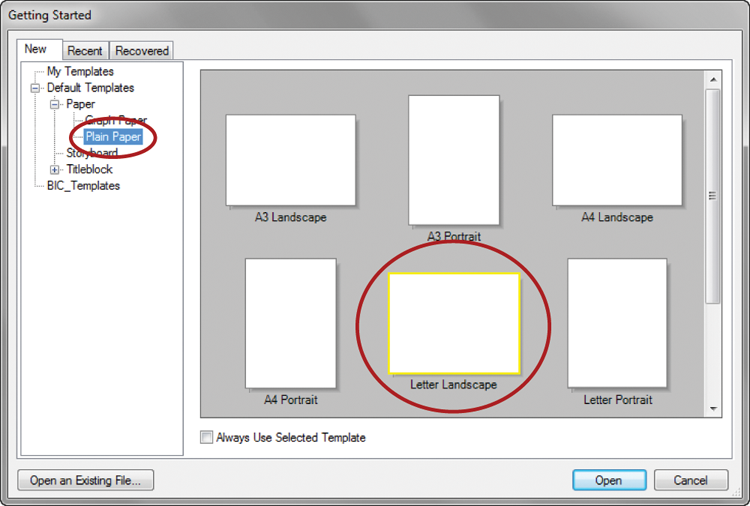
System Preferences
System preferences do not travel with a model, but they will be the same for every LayOut presentation you create on your computer. To set your preferences, click on the Edit (LayOut on Mac) drop-down menu and choose Preferences. Take a moment to optimize ...
Get The SketchUp Workflow for Architecture: Modeling Buildings, Visualizing Design, and Creating Construction Documents with SketchUp Pro and LayOut now with the O’Reilly learning platform.
O’Reilly members experience books, live events, courses curated by job role, and more from O’Reilly and nearly 200 top publishers.

