Using the Actions Panel
Here’s a quick overview of the Actions panel and how to control how actions run (Figure 6.5).
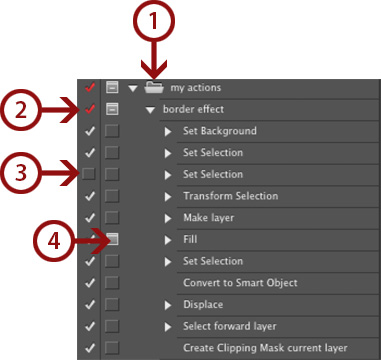
Figure 6.5
1. A set (folder) that contains actions.
2. An action. This action has no F key shortcut—if it did, you would see the shortcut displayed on the right side. The red checkmark indicates that at least one step has been toggled off.
3. Modal Control. For any step that has settings (filters, adjustments, etc.), you can use the Modal Control to pause the action. Enter the settings you want to use, click OK, and the action continues.
4. Toggle switches. Use these checkmarks to skip a step when running the action (see below). ...
Get The Photoshop Productivity Series: Automating Photoshop now with the O’Reilly learning platform.
O’Reilly members experience books, live events, courses curated by job role, and more from O’Reilly and nearly 200 top publishers.

