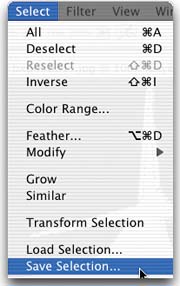Saving Your Intricate Selections
If you’ve spent 15 or 20 minutes (or even more) putting together an intricate selection, once you deselect it, it’s gone. (Well, you might be able to get it back by choosing Reselect from the Select menu, as long as you haven’t made any other selections in the meantime, so don’t count on it. Ever.) Here’s how to save your finely honed selections and bring them back into place anytime you need them.
Step One. | To save a currently active selection, go under the Select menu and choose Save Selection. This brings up the Save Selection dialog (as shown). Just click OK to save your selection.
|
Step Two. | You can view ... |
Get The Photoshop® CS Book for Digital Photographers now with the O’Reilly learning platform.
O’Reilly members experience books, live events, courses curated by job role, and more from O’Reilly and nearly 200 top publishers.