Checking Your iPhone Usage
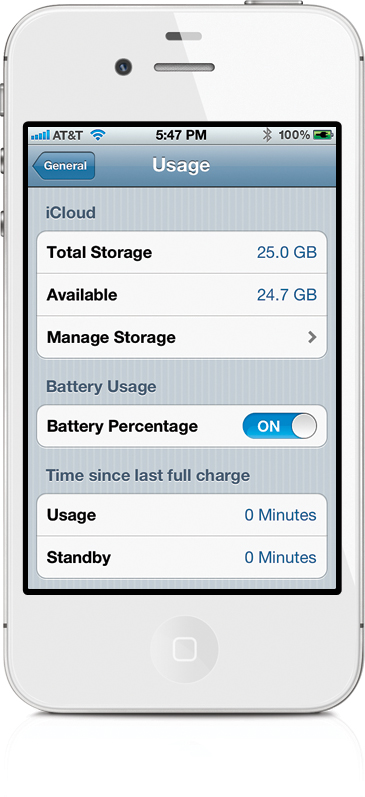
The Usage screen gives you a quick look at your iPhone usage (tap on the Settings app, then tap on General, and then tap on Usage). At the top of the Usage screen, you will see how much space your apps are taking up. You will also see how much space is being taken up by your iCloud account. You have the option of seeing the percentage of battery life left next to the battery icon at the top right of your screen. The Usage screen also lists the number of hours and minutes of usage and standby since your last full charge. This is great for tracking battery life. If you tap the Cellular Usage button, it will also show ...
Get The iPhone Book: Covers iPhone 4S, iPhone 4, and iPhone 3GS, Fifth Edition now with the O’Reilly learning platform.
O’Reilly members experience books, live events, courses curated by job role, and more from O’Reilly and nearly 200 top publishers.

