Using Your iPhone as an Alarm
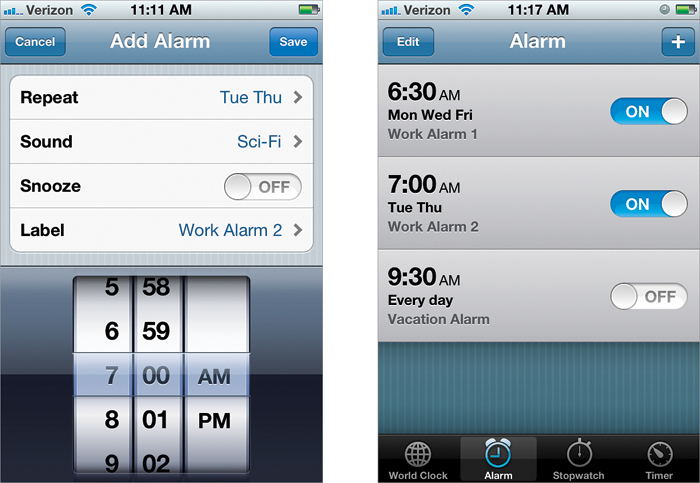
In the Clock app, tap on Alarm at the bottom of the screen to bring up the Alarm screen. To add an alarm, tap on the + (plus sign) button up in the top-right corner of the screen. This brings up the Add Alarm screen, where you can choose whether, and how often, to repeat this alarm, what sound will play when the alarm goes off, whether to allow you to snooze the alarm, and the name of the custom alarm you just created (that way, you can save multiple custom alarms, which is handy if you have to wake up at different times on different days). When you’ve set up your alarm the way you want it, tap Save and your alarm ...
Get The iPhone Book: Covers iPhone 4S, iPhone 4, and iPhone 3GS, Fifth Edition now with the O’Reilly learning platform.
O’Reilly members experience books, live events, courses curated by job role, and more from O’Reilly and nearly 200 top publishers.

