Secure Your iPhone with a Passcode
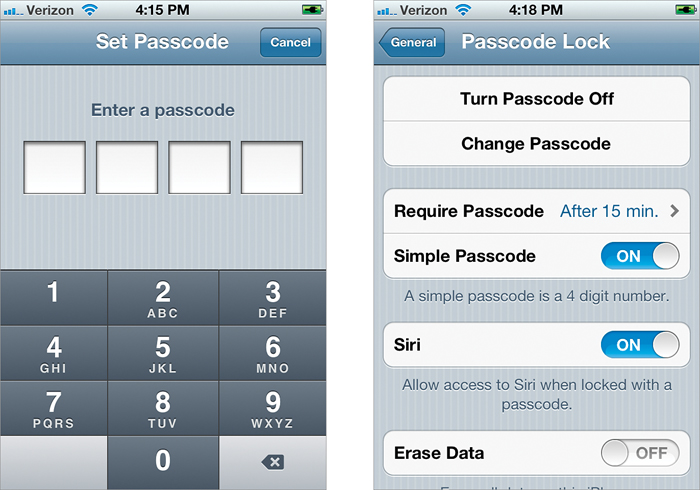
No one plans to lose their iPhone or have it stolen. So if you want a little peace of mind, secure your iPhone with a passcode lock. This will prevent the person that finds it from accessing any of your data. To set a passcode, tap on the Settings app and then tap on General. Tap on Passcode Lock, then Turn Passcode On to turn it on. In the Set Passcode screen, you will need to enter a four-digit passcode. On the Passcode Lock screen that appears, you’ll also be able to set an interval for when the iPhone automatically locks by tapping the Require Passcode button. The intervals are Immediately, After 1 Minute, ...
Get The iPhone Book: Covers iPhone 4S, iPhone 4, and iPhone 3GS, Fifth Edition now with the O’Reilly learning platform.
O’Reilly members experience books, live events, courses curated by job role, and more from O’Reilly and nearly 200 top publishers.

