Adding Weather for Other Cities
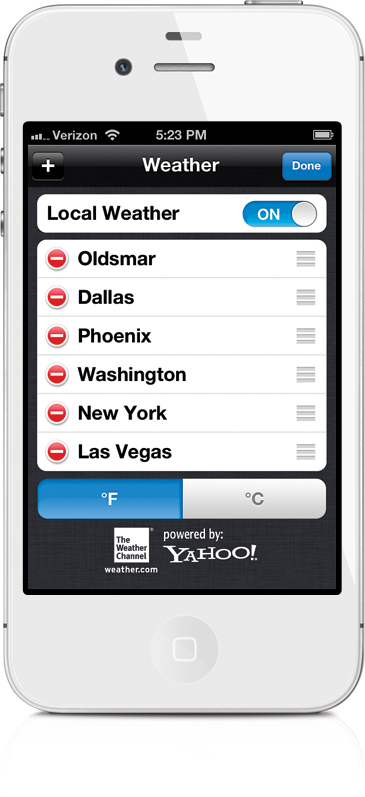
Tap on the little “i” icon at the bottom of your weather screen, and on the next screen, tap the + (plus sign) button in the top-left corner to add a new city. Type in the city and state (or city and country, or zip code), then tap the Search button. When it finds your city, tap on it. To reorder the cities, tap on the triple-line icon to the right of each city and drag them up or down in the list. When you’re finished, tap the Done button. To see the weather in different cities, slide your finger on the screen (just like you do with photos in the Photos app), and the next city slides into place. To return to your ...
Get The iPhone Book: Covers iPhone 4S, iPhone 4, and iPhone 3GS, Fifth Edition now with the O’Reilly learning platform.
O’Reilly members experience books, live events, courses curated by job role, and more from O’Reilly and nearly 200 top publishers.

