Removing and Reordering Your Favorites
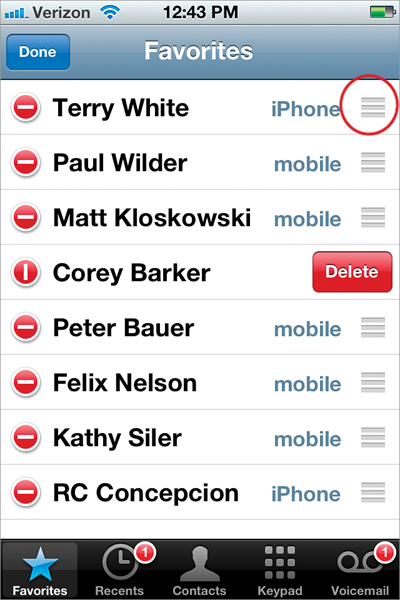
Tap the Edit button in the top-left corner of the Favorites screen, and a red circle with a − (minus sign) will appear before each Favorite. To remove a Favorite from your list, just tap directly on its red minus button, and a red Delete button will appear to its right (as seen above). Tap that Delete button and it’s gone! To reorder them, tap on the Edit button, and then on the far right of each contact, just past the type of phone number (mobile, home, etc.), you’ll see three short horizontal lines (circled in red above). Now, you’re going to drag your contacts into the order you want them by tapping-and-holding ...
Get The iPhone Book: Covers iPhone 4S, iPhone 4, and iPhone 3GS, Fifth Edition now with the O’Reilly learning platform.
O’Reilly members experience books, live events, courses curated by job role, and more from O’Reilly and nearly 200 top publishers.

