Configuring KMail
On the surface, KMail looks like a very mild-mannered email application. Almost boring, in fact. This simplicity hides a lot of features that make KMail a truly exceptional email program. You can customize KMail in some pretty powerful ways.
To set up KMail to work the way you want, start by selecting Settings→ Configure KMail. This launches the KMail configuration window (Figure 6-6). Along the left side of this window are a group of icons. When you click on each icon, it changes the view to the right to a configuration screen. Let's check out some of these configuration settings.
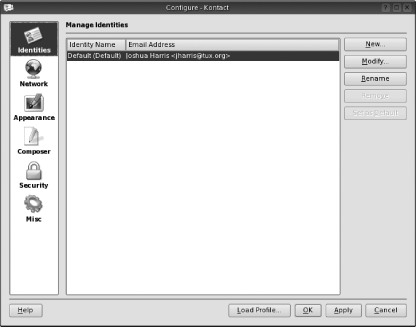
Figure 6-6. The KMail configuration window
Creating and Using Email Identities
At the top of the list is the icon for your Identities settings. An identity is just a collection of information about you and your email account. Most people don't need more than one, but if you have several email accounts or if you mix your personal and business email in one account, you may want to set up a few identities to help you manage your email. When using an identity you can specify an alternate reply address or email signature, or even a unique sent-mail folder.
When you click on the Identities icon, the configuration screen lists the identities you have set up. There should already be one identity from when you first set up Kontact, as shown in Figure 6-6. To create a new identity, click the New button ...
Get Test Driving Linux now with the O’Reilly learning platform.
O’Reilly members experience books, live events, courses curated by job role, and more from O’Reilly and nearly 200 top publishers.

