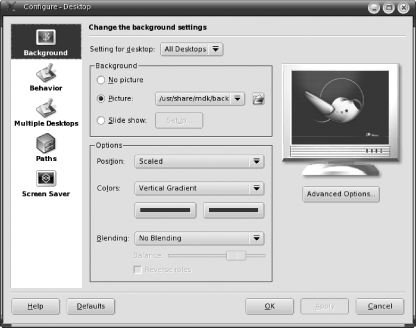From pictures of their family and pets to pictures of Russell Crowe and fast cars, people love to personalize their computer desktops with background images. KDE, of course, provides the ability to do this. In fact, the program that displays wallpaper allows for even more types of images and more image effects than you can get in Windows.
To get started, right-click an empty area of the desktop and choose Configure Desktop. Figure 1-11 shows the configuration screen for changing the background. There are a lot of options.
First off, you can choose whether this wallpaper change affects all virtual desktops or just a specific one. Then you can choose either a color background, a picture you select from a drop-down list or with the file selector, or a slide show that lets you choose which pictures to display and for how long. The Options section further affects the color or picture choices. The most useful option is the Position drop-down list, which lets you choose how a picture should be scaled to fit the screen. Small images look best when they are tiled, and large images look better scaled. Tiling is when an image is repeated until it fills the screen; scaling is when an image is stretched equally in all directions until it fills the screen. A small preview screen shows you how your selection will look.
You can use practically any image file as wallpaper, including any Windows wallpapers you may already have on your hard drive. Chapter 3 tells you how to do this. In the meantime, you can download a lot of great Linux-related wallpapers from http://www.kde-look.org. When you're happy with the desktop wallpaper in the preview screen, press OK to accept your change and close the window.
Virtual desktop-specific wallpapers
Setting different wallpapers for different virtual desktops makes it easier to remember which desktop you are on and lets you enjoy multiple wallpapers. Use the "Setting for desktop" drop-down list to choose which desktop wallpaper to change. After applying the change, press Ctrl-Tab to switch to the desktop and check the results.
Get Test Driving Linux now with the O’Reilly learning platform.
O’Reilly members experience books, live events, courses curated by job role, and more from O’Reilly and nearly 200 top publishers.