Creating Attachments
To attach a file to a Lotus Notes mail message, do the following:
Create the mail message. Make sure your insertion point (cursor) is in the message body at the exact point at which you want the attachment to appear.
Choose File, Attach or click the File Attach SmartIcon. The Create Attachment(s) dialog box appears, as shown in Figure 17.1.
Figure 17.1. The Create Attachment(s) dialog box.
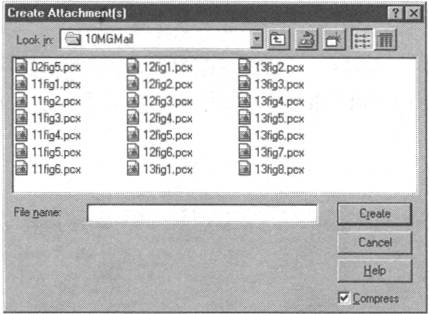
In the Create Attachment(s) dialog box, enter the name of the file you want to attach in the File Name box and then specify its location by choosing the correct drive and directory, or folder. Or, specify the location first and then select ...
Get Ten Minute Guide to Lotus Notes® 4.6 now with the O’Reilly learning platform.
O’Reilly members experience books, live events, courses curated by job role, and more from O’Reilly and nearly 200 top publishers.

