Using Drag and Drop
The fastest way to copy something is to drag and drop it. Select the cells you want to copy, hold down the Ctrl key, and drag the border of the range you selected (see Figure 6.2). When you release the mouse button, the contents are copied to the new location. (If you forget to hold down the Ctrl key, Excel moves the data instead of copying it.) To insert the data between existing cells, press Ctrl+Shift as you drag.
Figure 6.2. To copy data, hold down the Ctrl key while dragging the cell selector border.
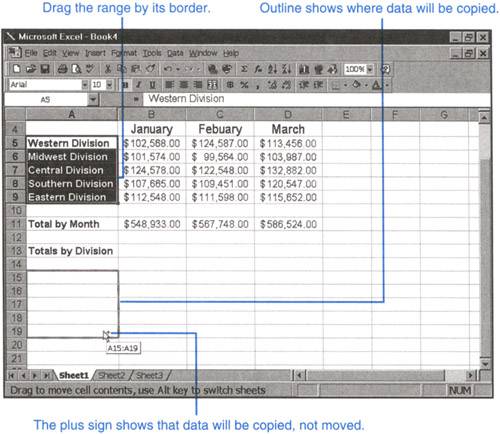
To drag a copy to a different sheet, press Ctrl+Alt as you drag the selection to the sheet's tab. Excel switches you ...
Get Ten Minute Guide to Excel 97 now with the O’Reilly learning platform.
O’Reilly members experience books, live events, courses curated by job role, and more from O’Reilly and nearly 200 top publishers.

