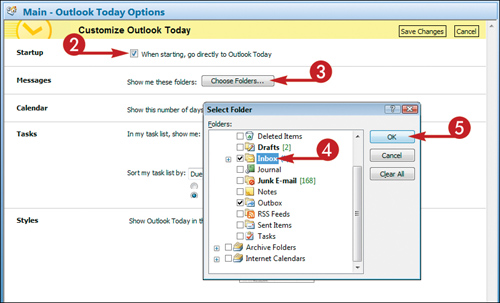Customize Outlook Today
Outlook Today displays an overview of the day’s appointment and tasks, as well as how many e-mail messages you have. You can change the particulars of what is displayed in Outlook Today.
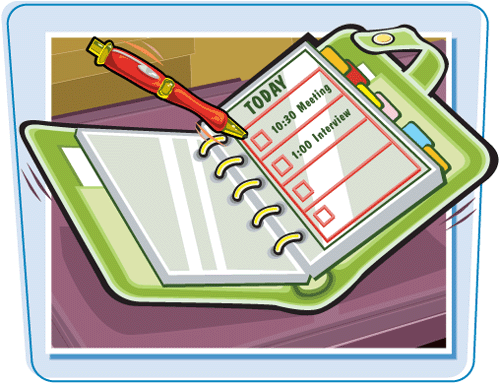
Customize Outlook Today
1. | |
2. | To display Outlook Today whenever Outlook starts, click the When Starting, Go Directly to Outlook Today check box to select it.
|
3. | To change the e-mail folders about which Outlook Today displays information, click Choose Folders.
|
4. | In the Select Folder dialog box, select the check box next to each folder you want to include.
|
5. | |
6. | Click the Show this Number of Days in My Calendar
|
7. | Select a display option.
|
Get Teach Yourself VISUALLY™ Outlook® 2007 now with the O’Reilly learning platform.
O’Reilly members experience books, live events, courses curated by job role, and more from O’Reilly and nearly 200 top publishers.
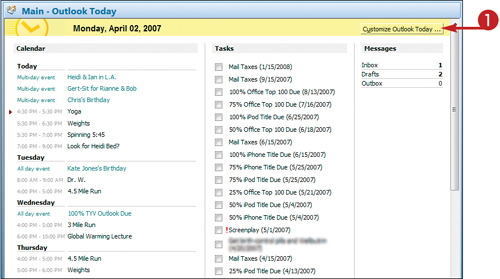 The Customize Outlook Today screen opens.
The Customize Outlook Today screen opens.