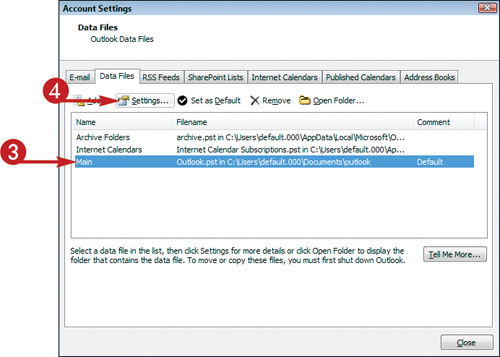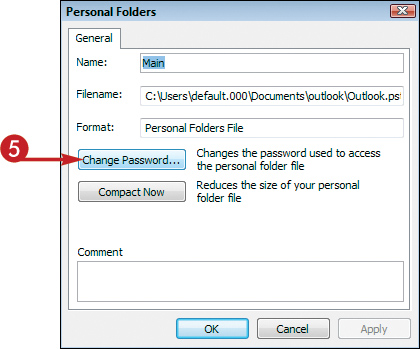Password-Protect Outlook Information
Although Outlook does not overtly support the use of passwords per se, there are a few steps you can take to keep your Outlook information private. One is to require a password to log on to Windows; another is to password-protect your PST file — that is, the file that stores your messages and other Outlook data.
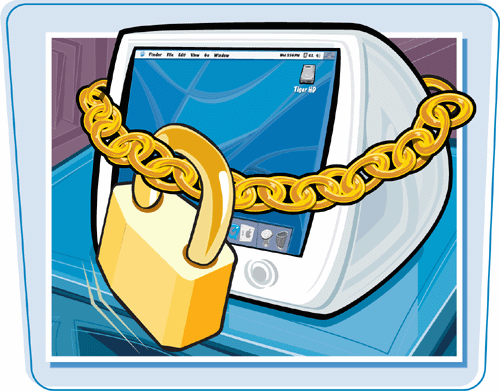
Password-Protect Outlook Information
1. | Click File.
|
2. | Click Data File Management.
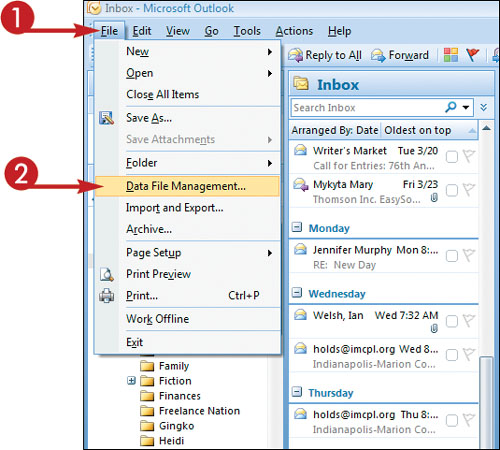 The Account Settings dialog box appears with the Data Files tab displayed.
The Account Settings dialog box appears with the Data Files tab displayed.
|
3. | Click the PST file you want to password-protect.
|
4. | |
5. | Click Change Password to open the Change Password dialog box.
|
6. | If you had formerly set a password, type it here; if not, skip to Step 7.
|
7. | Type the password you want to use here.
|
8. | Retype the password to confirm it.
|
9. | If you do not want to have to type your password each time you access this PST file, select Save this Password in Your Password List.
Note: If others have access to your computer, leave this check box unchecked; ... |
Get Teach Yourself VISUALLY™ Outlook® 2007 now with the O’Reilly learning platform.
O’Reilly members experience books, live events, courses curated by job role, and more from O’Reilly and nearly 200 top publishers.