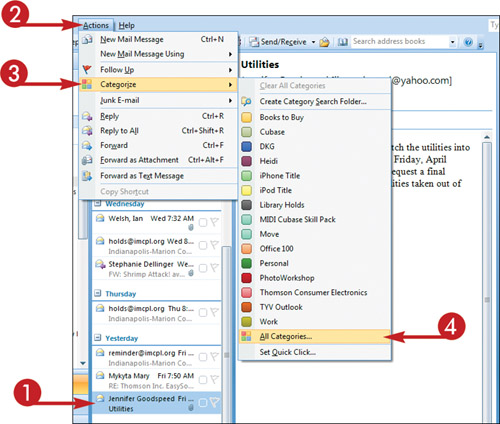Categorize an Outlook Item
If several Outlook items pertain to a particular project, company, and so on, you can create a category for those items. Outlook items in the same category are color-coded. The process for categorizing an Outlook item is essentially the same regardless of what type of item it is — e-mail message, calendar entry, and so on.
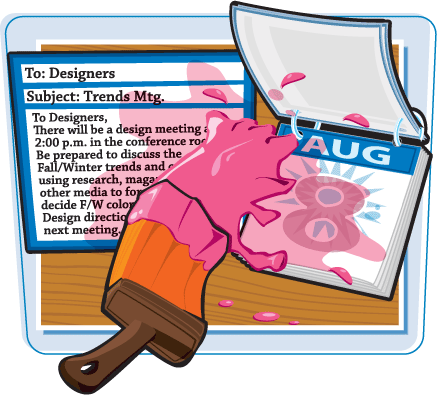
Categorize an Outlook Item
Create a New Category
1. | Click an Outlook item you want to place in the new category.
|
2. | Click Actions.
|
3. | Click Categorize.
|
4. | |
5. | In the Color Categories dialog box, click New.
|
6. | In the Add New Category dialog box, type a name for the new category.
|
7. | Click the Color
|
8. | Click the Shortcut Key
|
9. | Click OK.
|
10. | Click OK.
Outlook creates the new category and applies it to the selected Outlook item. |
Get Teach Yourself VISUALLY™ Outlook® 2007 now with the O’Reilly learning platform.
O’Reilly members experience books, live events, courses curated by job role, and more from O’Reilly and nearly 200 top publishers.