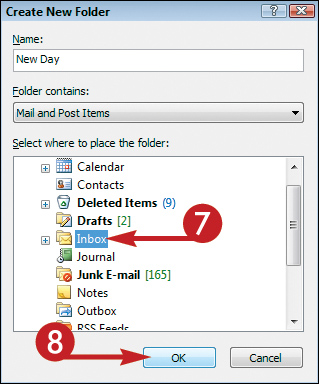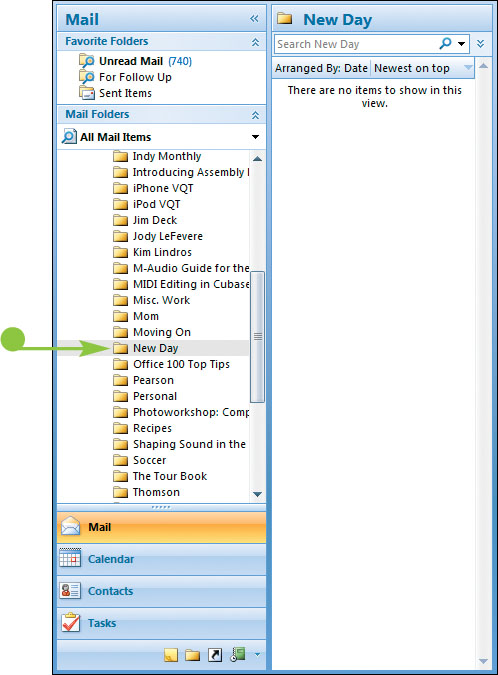Create a Folder
Suppose you frequently receive e-mail messages from the same source. To keep those messages organized, you can place them in their own folder, which you create. Folders can also hold other Outlook items.
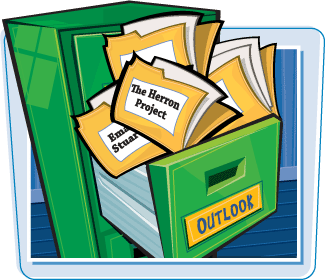
Create a Folder
1. | Click File.
|
2. | Click New.
|
3. | |
4. | Type a descriptive name for the new folder.
|
5. | Click the Folder Contains
|
6. | Click the type of Outlook item the folder will contain (here, Mail and Post Items).
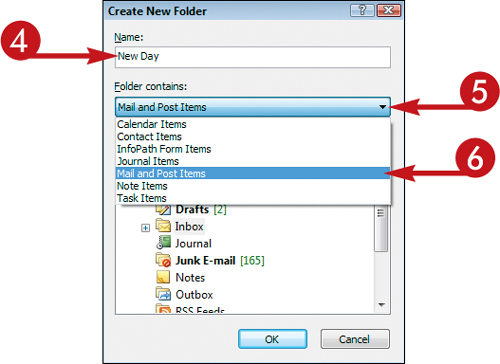
|
7. | Click the folder in which you want the new folder to reside (here, Inbox).
|
8. | Click OK.
|
Tips
Where is the folder list?
By default, Outlook displays the folder list in the navigation pane in Mail, but not in Calendar, Contacts, Tasks, ...
Get Teach Yourself VISUALLY™ Outlook® 2007 now with the O’Reilly learning platform.
O’Reilly members experience books, live events, courses curated by job role, and more from O’Reilly and nearly 200 top publishers.
 The Create New Folder dialog box appears.
The Create New Folder dialog box appears.