Print Notes
You can print your Outlook notes. In addition to printing individual notes, you can print a list of all your notes, provided the notes are displayed in Notes List view. You might print a note to pass it on to someone else.
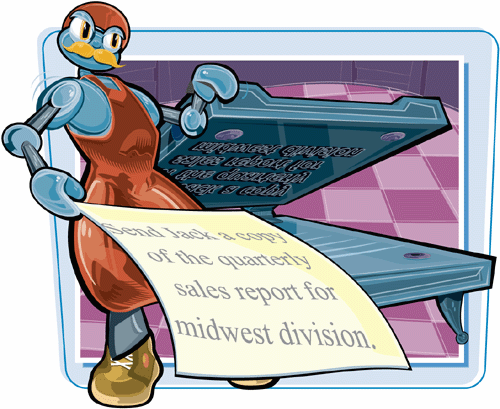
Print Notes
Print a Single Note
1. | If necessary, click the Notes button ( |
2. | Double-click the note you want to print.
|
3. | Click the Notes menu button ( |
4. | |
5. | Select the printer you want to use.
|
6. | Type the number of copies of the note you want to print.
|
7. | If you are printing multiple copies and you want them to be collated, click the Collate Copies check box ( |
8. | Click OK.
|
Get Teach Yourself VISUALLY™ Outlook® 2007 now with the O’Reilly learning platform.
O’Reilly members experience books, live events, courses curated by job role, and more from O’Reilly and nearly 200 top publishers.
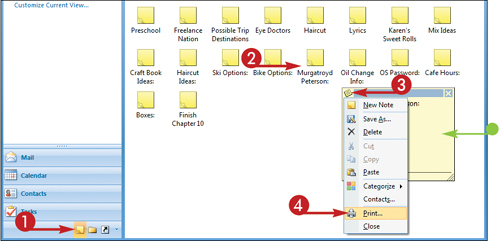 The Print dialog box appears.
The Print dialog box appears.

