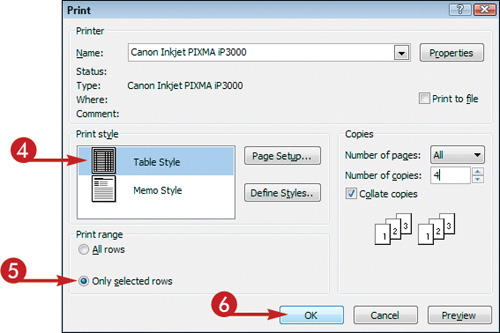Print Your Task List and Task Items
If you know you will be traveling to a location in which you will not have access to a computer, you can print a hard copy of your Outlook tasks either individually or in list form.
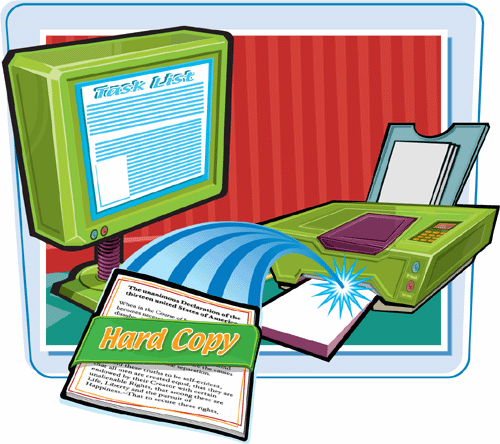
Print Your Task List and Task Items
Print Your Task List
1. | If you want to print only certain tasks, click them in the task list to select them. To print the entire list, skip to Step 2.
|
2. | Click File.
|
3. | |
4. | Specify the desired print style — Table Style (as shown here) or Memo Style.
Note: If you want your list to look similar to the list as it is presented in Outlook, choose Table Style.
|
5. | To print all of your tasks, select All Rows. To print only the entries you selected, select Only Selected Rows.
Note: If you choose Memo Style instead of Table Style in Step 4, you do not have the option of choosing All Rows or Selected Rows. You do, however, have the option of printing any files attached to your tasks.
|
6. |
Print a Single Task Entry
1. | Double-click the task you want to print to open it in its own window.
|
2. | Click the Print Preview button () in the ... |
Get Teach Yourself VISUALLY™ Outlook® 2007 now with the O’Reilly learning platform.
O’Reilly members experience books, live events, courses curated by job role, and more from O’Reilly and nearly 200 top publishers.
 The Print dialog box appears.
The Print dialog box appears.