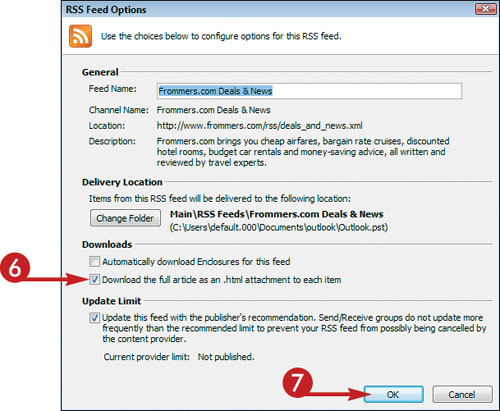Download Enclosures as Attachments
Many feeds include enclosures — for example, a link to a Web page that contains more information. One way to access the enclosure is to click the link, as you did in the previous task, “View a Feed Post.” Another is to set up Outlook to automatically download any enclosures for you, presenting them as attachments.
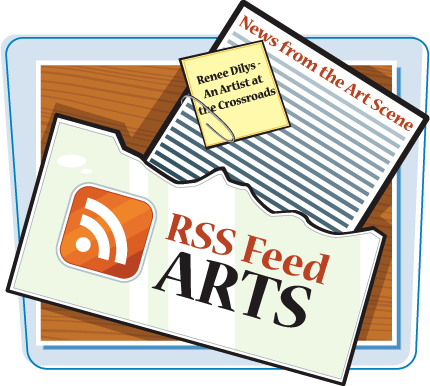
Download Enclosures as Attachments
1. | Click Tools.
|
2. | Click Account Settings.
|
3. | Click the RSS Feeds tab.
|
4. | Click the RSS feed whose enclosures you want to download automatically.
|
5. | |
6. | Click the Download the Full Article as an HTML Attachment to Each Item check box ( |
7. | |
8. | Click Close to close the Account Settings dialog box.
|
Get Teach Yourself VISUALLY™ Outlook® 2007 now with the O’Reilly learning platform.
O’Reilly members experience books, live events, courses curated by job role, and more from O’Reilly and nearly 200 top publishers.
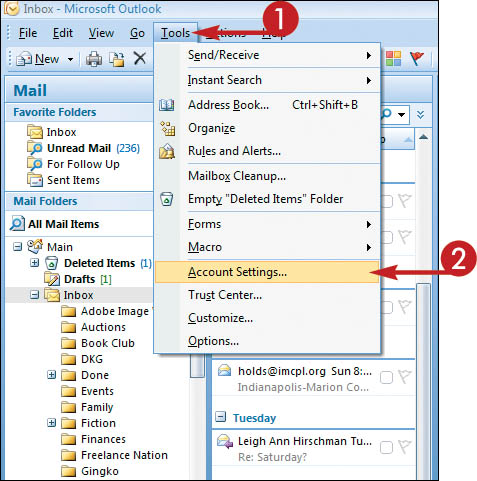
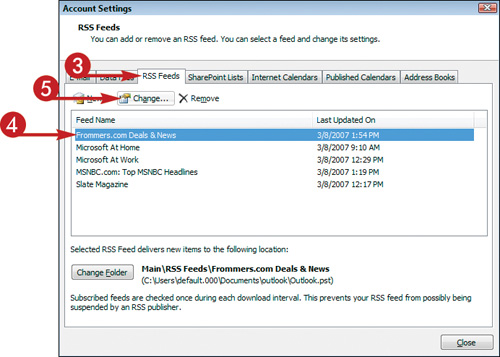 The RSS Feed Options dialog box appears.
The RSS Feed Options dialog box appears.