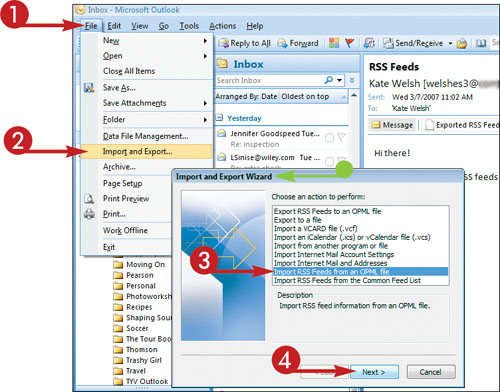Import Feeds
If someone exports feeds to an Outline Processor Markup Language (OPML) file and e-mails it to you, you can use the Import and Export Wizard to import those feeds to your PC, meaning you do not need to subscribe to each feed individually.

Import Feeds
1. | In Outlook, click File.
|
2. | Click Import and Export.
|
3. | Click Import RSS Feeds from an OPML File.
|
4. | |
5. | In the next screen of the wizard, click Browse.
|
6. | Locate and click the folder in which you saved the OPML file.
|
7. | Click the OPML file to select it.
|
8. | Click Open.
|
9. | Click Next.
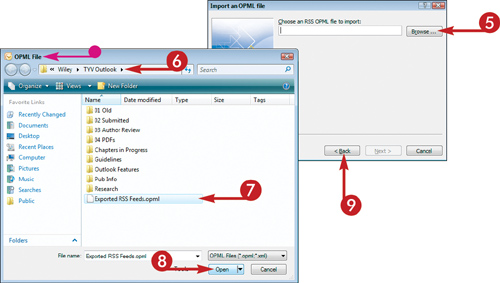 The wizard displays a list of RSS feeds contained in the OPML file.
The wizard displays a list of RSS feeds contained in the OPML file.
|
10. | Click the check box next to each feed you want to import ( |
11. | Click Next.
Outlook imports the selected feeds.
|
12. | Click Finish.
|
Get Teach Yourself VISUALLY™ Outlook® 2007 now with the O’Reilly learning platform.
O’Reilly members experience books, live events, courses curated by job role, and more from O’Reilly and nearly 200 top publishers.