Forward Outlook Information to Your Mobile Device
If you know you will be away from your PC, you can configure Outlook to forward, or redirect, Outlook items, including messages, calendar alerts, and more to your mobile device.
As soon as you are back in the office, you can then instruct Outlook to cease forwarding these items to your mobile device.
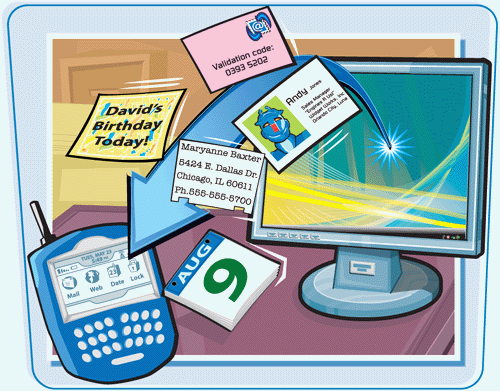
Forward Outlook Information to Your Mobile Device
1. | Click Tools.
|
2. | Click Options.
|
3. | In the Options dialog box, under Mobile, click Notifications .
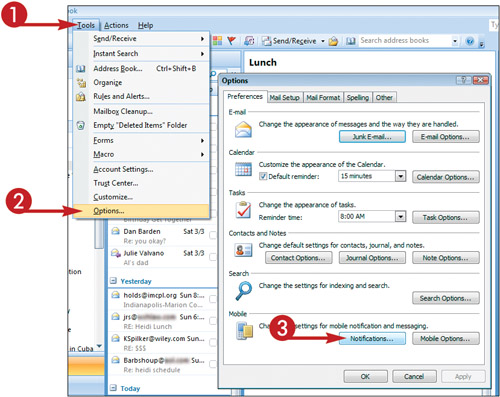 The Outlook Mobile Notification dialog box appears.
The Outlook Mobile Notification dialog box appears.
|
4. | If the number to which you want to forward messages is different from the one listed, type the correct number here.
|
5. | Select the Forward Messages that Meet All of the Selected Conditions check box.
|
Get Teach Yourself VISUALLY™ Outlook® 2007 now with the O’Reilly learning platform.
O’Reilly members experience books, live events, courses curated by job role, and more from O’Reilly and nearly 200 top publishers.

