Send a Text Message
If you need to reach someone who is on the go, sending a text message is a great option. You can send text messages from directly within Outlook using your Outlook Mobile Service account.
If someone sends you a text message from a mobile phone, Outlook treats it as it would an incoming e-mail message, delivering it to your inbox.
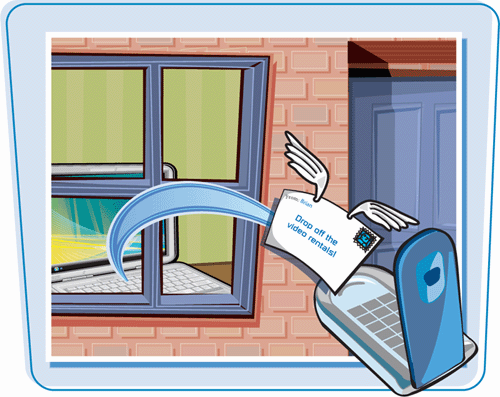
Send a Text Message
1. | Click File.
|
2. | Click New.
|
3. | Click Text Message.
Note: If you do not see a Text Message option, it may be because you have not yet set up your Outlook Mobile Service account. Refer to the previous task, “Enable Text Messaging in Outlook,” for help.
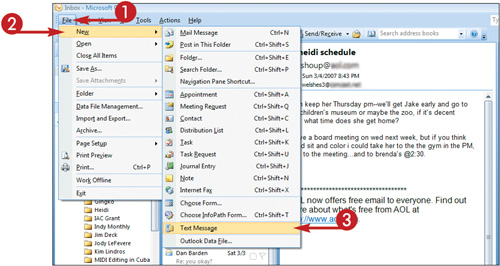
|
4. | Click Address Book.
Note: If you know the recipient’s e-mail address or mobile phone number by heart, simply type it in the To field instead of selecting it from the Select Names dialog box.
|
5. | Click the entry for the text message’s recipient.
|
6. | Click To.
|
7. | Click OK.
|
8. | Type your message. ... |
Get Teach Yourself VISUALLY™ Outlook® 2007 now with the O’Reilly learning platform.
O’Reilly members experience books, live events, courses curated by job role, and more from O’Reilly and nearly 200 top publishers.

