Proofread Your Message
After composing your message, take a moment to proofread it using Outlook’s reference resources — especially if the message is bound for your boss or another work colleague.
Outlook’s resources go beyond a simple spell-check; also available is a research reference, a thesaurus, and more.
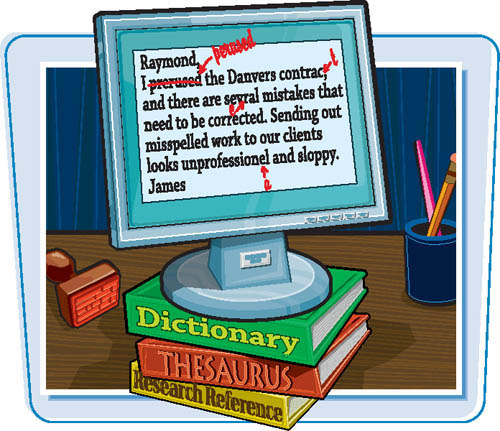
Proofread Your Message
1. | Compose your message, being sure to include your recipient’s e-mail address in the To field and descriptive text in the Subject field.
|
2. | On the message window’s Message tab, in the Proofing group, click the Spelling button.
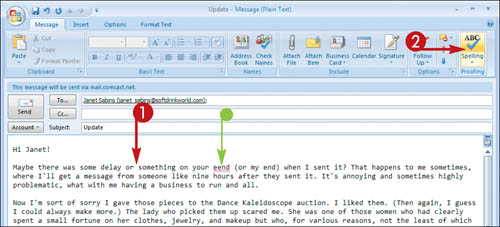 The Spelling and Grammar dialog box appears, highlighting the first spelling error and suggesting replacement text.
The Spelling and Grammar dialog box appears, highlighting the first spelling error and suggesting replacement text.
|
Get Teach Yourself VISUALLY™ Outlook® 2007 now with the O’Reilly learning platform.
O’Reilly members experience books, live events, courses curated by job role, and more from O’Reilly and nearly 200 top publishers.

