Create a Distribution List
If you frequently send e-mails to the same group of contacts — for example, to your team members at work — you can place those people in a distribution list. Any time you need to send a message to the group, you can simply type the name of the distribution list in the message’s To field instead of adding each contact individually.
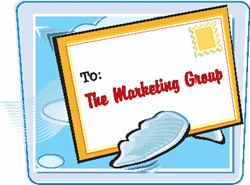
Create a Distribution List
1. | In the Outlook Mail window, click File.
|
2. | Click New.
|
3. | |
4. | |
5. | While holding down the |
6. | Click Members.
|
7. | Click OK.
The ... |
Get Teach Yourself VISUALLY™ Outlook® 2007 now with the O’Reilly learning platform.
O’Reilly members experience books, live events, courses curated by job role, and more from O’Reilly and nearly 200 top publishers.
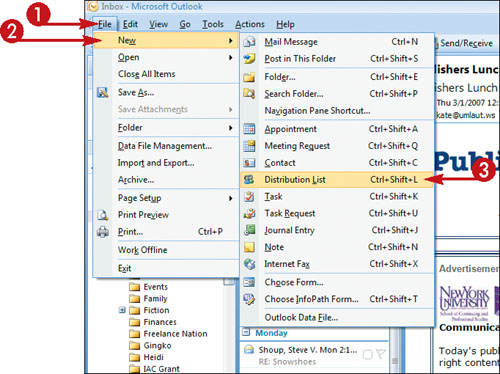
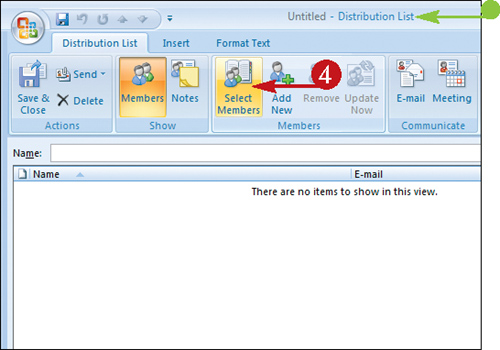 The Select Members: Contacts dialog box appears.
The Select Members: Contacts dialog box appears.

