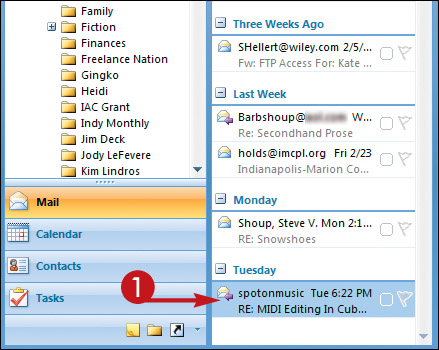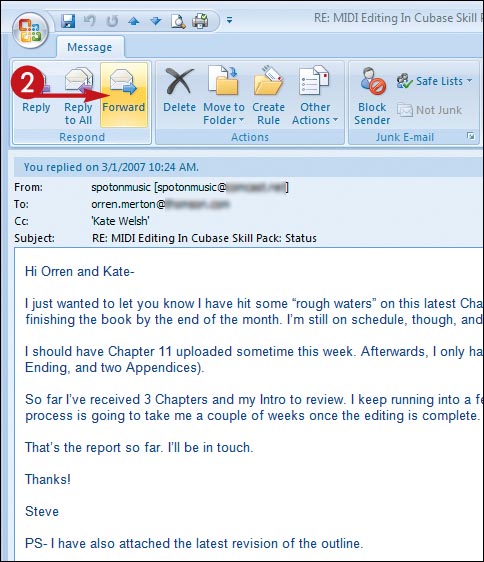Forward a Message
Suppose you receive an e-mail message that you want to share with someone else. For example, maybe you received a message from your boss that needs to be shared with your employees. To do so, you can simply forward the message, adding your own text to the message if desired.
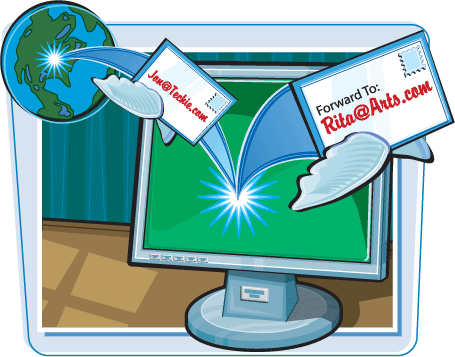
Forward a Message
1. | In the Mail message list, double-click the message you want to forward to open it in its own window.
|
2. | Click Forward.
|
3. | Type the recipient’s e-mail address.
Note: You learn the various ways to add recipients to a message in the next task.
|
4. | Type any text you want to add to the forwarded message.
|
5. | Click Send.
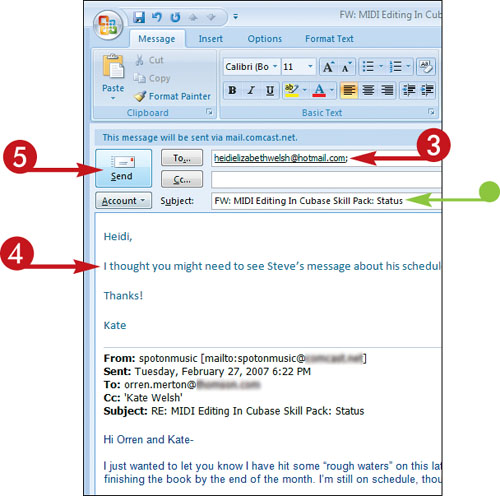 Outlook sends the message.
Note: You might need to close the original message window. To do so, click the Close button () in the top-right corner.
Outlook sends the message.
Note: You might need to close the original message window. To do so, click the Close button () in the top-right corner.
|
6. | To verify that the message has been ... |
Get Teach Yourself VISUALLY™ Outlook® 2007 now with the O’Reilly learning platform.
O’Reilly members experience books, live events, courses curated by job role, and more from O’Reilly and nearly 200 top publishers.