Set Up an Out-of-Office Reply
Suppose you will not have access to e-mail for a time — for example, if you are on vacation. You can configure Outlook to automatically send an out-of-office reply anytime you receive an e-mail during your absence, indicating that you do not have access to your account but will respond to the sender as soon as possible.

Set Up an Out-of-Office Reply
1. | In Outlook Mail, click the New button.
A new message window opens.
|
2. | Click the Options tab.
|
3. | Click Plain Text.
|
4. | Type the message you want to include in your out-of-office reply.
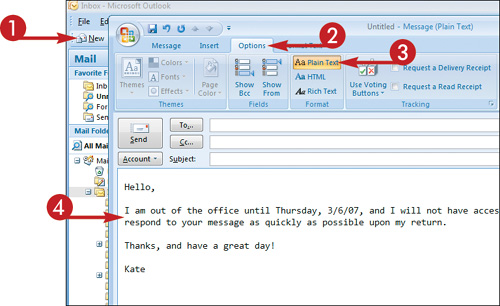
|
5. | Click the Microsoft Office button.
|
6. | Click Save As.
|
7. | Type a name for this message (Out of Office Reply in this example).
|
8. | Click the Save as Type
|
9. | Click Save.
Note: If the message window does not close automatically, click its Close ( |
Get Teach Yourself VISUALLY™ Outlook® 2007 now with the O’Reilly learning platform.
O’Reilly members experience books, live events, courses curated by job role, and more from O’Reilly and nearly 200 top publishers.

