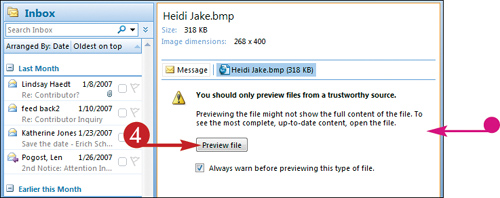Preview and Open Attachments
If you receive a message with a file attached to it, you can use Outlook to quickly preview the contents of the attached file in the reading pane. Attachments are identified by a special paperclip icon.
Alternatively, if you know you want to work with the attachment immediately, you can open it directly from your message.

Preview and Open Attachments
Preview an Attachment
1. | Click the message that contains an attachment to display the message’s contents in the reading pane.
|
2. | Right-click the attachment, located either immediately below the message’s Subject line or as a shortcut icon in the body of the message.
|
3. | Click Preview.
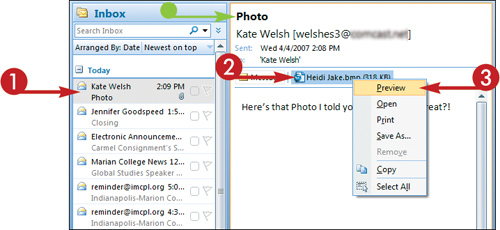
|
4. |
Get Teach Yourself VISUALLY™ Outlook® 2007 now with the O’Reilly learning platform.
O’Reilly members experience books, live events, courses curated by job role, and more from O’Reilly and nearly 200 top publishers.