Print Your Outlook Contacts
If you know you are traveling to a location where you will not have access to a computer, you can print a hard copy of your Outlook contacts either individually or as part of a list.
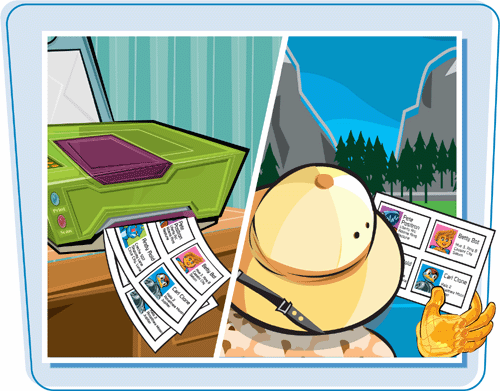
Print Your Outlook Contacts
Print a List of Contacts
1. | If you want to print only certain contacts, click them to select them. To print the entire list, skip to Step 2.
|
2. | Click File.
|
3. | |
4. | Choose the printer you want to use.
|
5. | Specify the desired print style — Card, Small Booklet, Medium Booklet, Memo, or Phone Directory.
|
6. | To print all of your contacts, click All Items. To print only the entries you selected, click Only Selected Items.
|
7. | Type the number of copies you want to print.
|
8. | If you are printing multiple copies, and you want them to be collated, select the Collate Copies check box.
|
9. |
Print a Single Contact Entry
1. | Double-click the contact you want to print to open it in its own window.
|
2. | Click the Print Preview button ( |
Get Teach Yourself VISUALLY™ Outlook® 2007 now with the O’Reilly learning platform.
O’Reilly members experience books, live events, courses curated by job role, and more from O’Reilly and nearly 200 top publishers.
 The Print dialog box appears.
The Print dialog box appears.


