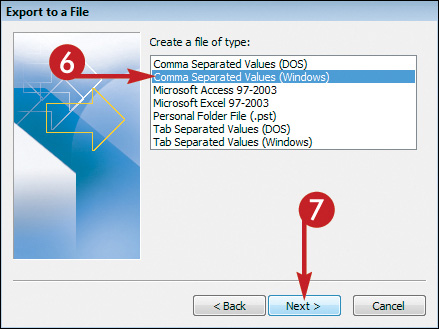Export Contacts
In addition to importing contacts into Outlook, you can export your Outlook contacts. The exported contacts file can then be imported by another contacts-management program.
When you export contacts, you typically do so as a CSV (short for comma-separated values) file, a generic file format used for exporting and importing information to and from databases, spreadsheets, and contacts-management programs.
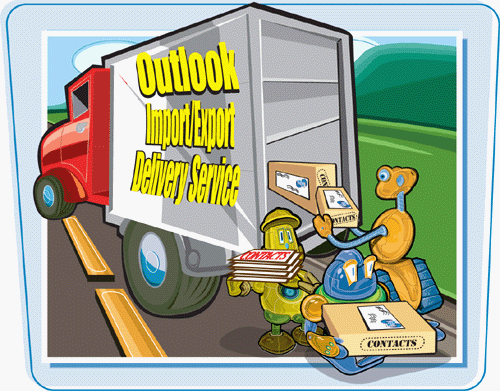
Export Contacts
1. | If Contacts is not currently open, click the Contacts button in the navigation pane.
Outlook switches to Contacts.
|
2. | Click File.
|
3. | Click Import and Export.
|
4. | Click Export to a File.
|
5. | |
6. | Click Comma Separated Values (Windows).
|
7. | Click Next.
|
8. | Click the folder containing the contacts you want to export.
In this example, Contacts is selected.
|
9. | Click Next.
|
10. | In the next Export to a File page, click Browse to indicate where the export file should be saved.
The Browse dialog box appears.
|
11. | Locate and open ... |
Get Teach Yourself VISUALLY™ Outlook® 2007 now with the O’Reilly learning platform.
O’Reilly members experience books, live events, courses curated by job role, and more from O’Reilly and nearly 200 top publishers.
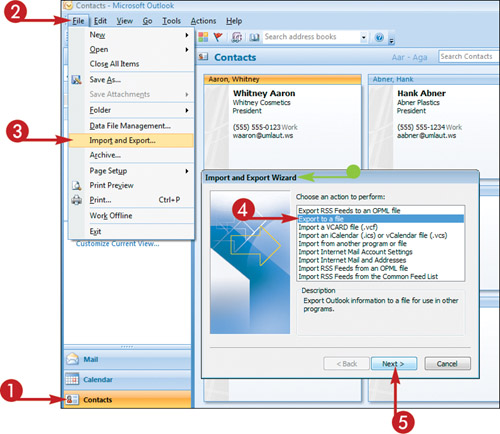 The wizard’s Export to a File page opens.
The wizard’s Export to a File page opens.