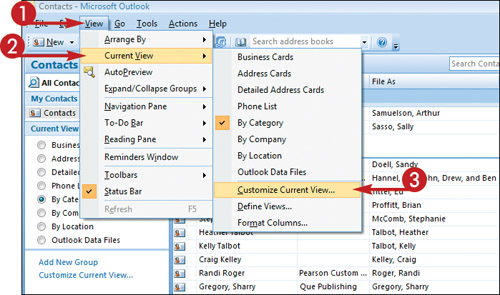Customize the Sort Operation
Suppose you sort your contacts by category, but you want to refine the operation by sorting the entries within each category. For example, you might want to display all contacts in the Work category by company. You might then want to sort those entries alphabetically by last name. Fortunately, Outlook makes it easy to customize the sort operation.
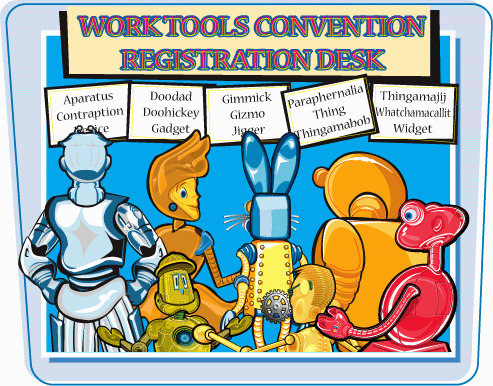
Customize the Sort Operation
1. | After sorting your contacts by category (as shown here), by company, or by location, click View.
|
2. | Click Current View.
|
3. | |
4. | Click the Sort button.
|
5. | Click the Sort Items By
|
6. | Choose the parameter by which you want to sort.
This example shows Company as the selected parameter.
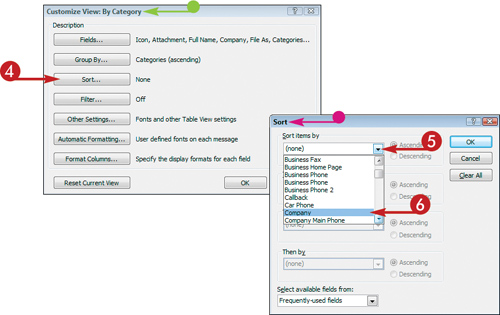 Note: You may need to drag the scroll bar in the drop-down list ...
Note: You may need to drag the scroll bar in the drop-down list ... |
Get Teach Yourself VISUALLY™ Outlook® 2007 now with the O’Reilly learning platform.
O’Reilly members experience books, live events, courses curated by job role, and more from O’Reilly and nearly 200 top publishers.