Create an Electronic Business Card
Just as you likely exchange paper-based business cards with others, you can also exchange business cards created with Contacts. You can then send your business cards to others via e-mail, either as an attachment or as part of your e-mail message’s signature. (You learn how to send an electronic business card in Chapter 3.)
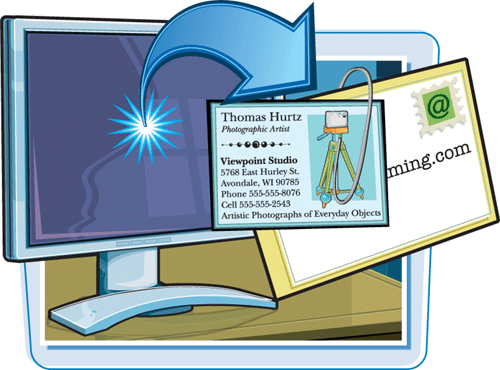
Create an Electronic Business Card
1. | If Contacts is not currently open, click the Contacts button in the navigation pane.
Outlook switches to Contacts.
|
2. | Click the New button.
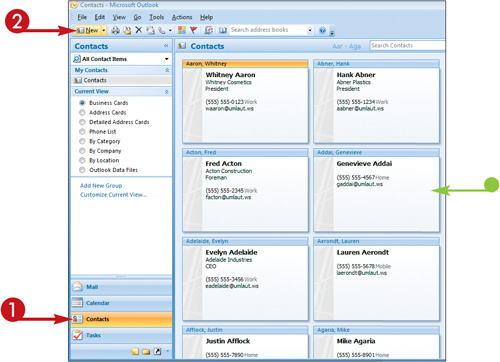
|
3. | Type your contact information.
|
4. | In the Options group of the Contact tab, click Business Card.
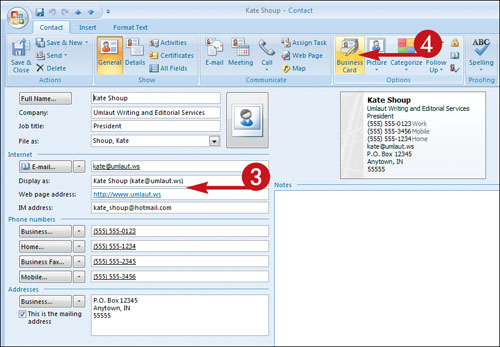 The Edit Business Card dialog box appears.
The Edit Business Card dialog box appears.
|
5. | Click the Layout
|
6. | Specify where you want the image on the electronic business card to appear.
In this example, Image Left is selected. |
Get Teach Yourself VISUALLY™ Outlook® 2007 now with the O’Reilly learning platform.
O’Reilly members experience books, live events, courses curated by job role, and more from O’Reilly and nearly 200 top publishers.

