Add a Picture to a Contact
For many people, putting a face to a name can be difficult. To help, Outlook enables you to attach a photograph to a contact record.
When you add a picture to a contact, anytime you receive a message from that person, his or her picture appears in the message header.

Add a Picture to a Contact
1. | If Contacts is not currently open, click the Contacts button in the navigation pane.
Outlook switches to Contacts.
|
2. | Locate the contact to which you want to attach a picture and double-click it to open it.
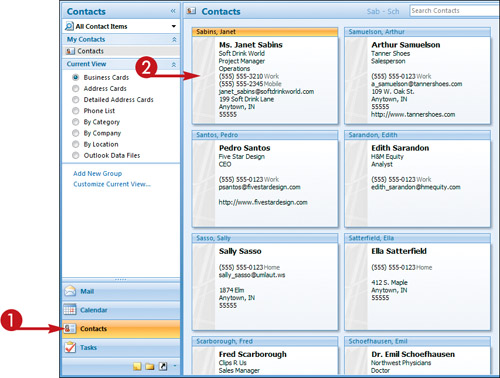
|
3. | Click the Add Contact Picture button.
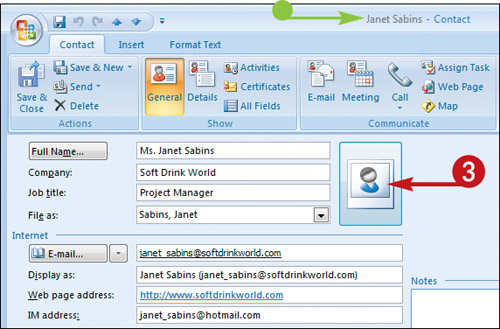 The Add Contact Picture dialog box appears.
The Add Contact Picture dialog box appears.
|
4. | Locate the picture you want to add to the contact record and click it to select it.
|
Get Teach Yourself VISUALLY™ Outlook® 2007 now with the O’Reilly learning platform.
O’Reilly members experience books, live events, courses curated by job role, and more from O’Reilly and nearly 200 top publishers.

