View a Contact
Viewing contact information in Outlook 2007 could not be simpler. You just locate the desired entry in Contacts and double-click it to view it.
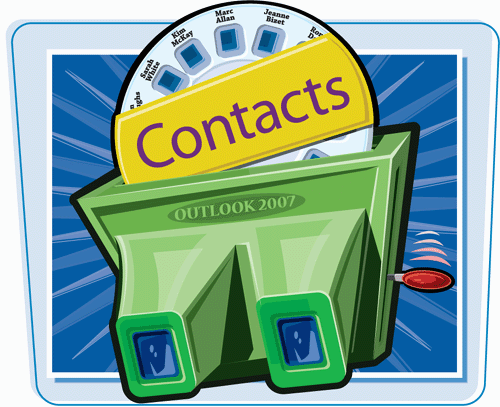
View a Contact
1. | If Contacts is not currently open, click the Contacts button in the navigation pane.
Outlook switches to Contacts.
|
2. | Click the first letter of the contact’s last name.
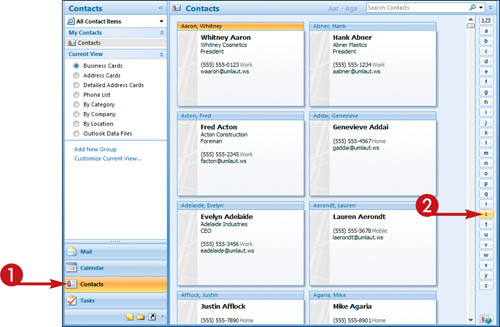
|
3. | If necessary, scroll up or down to locate the contact.
|
4. | To see more information about the contact, double-click it.
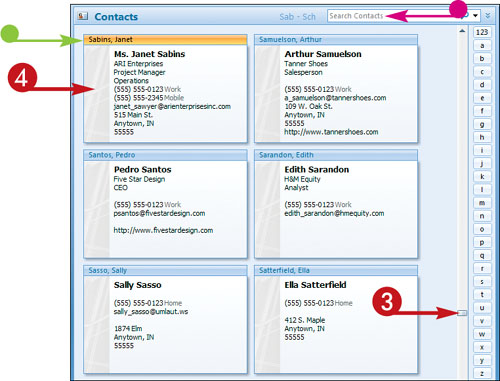
|
5. | View the contact information.
|
6. | To see more information about the contact, click Details.
|
Get Teach Yourself VISUALLY™ Outlook® 2007 now with the O’Reilly learning platform.
O’Reilly members experience books, live events, courses curated by job role, and more from O’Reilly and nearly 200 top publishers.

