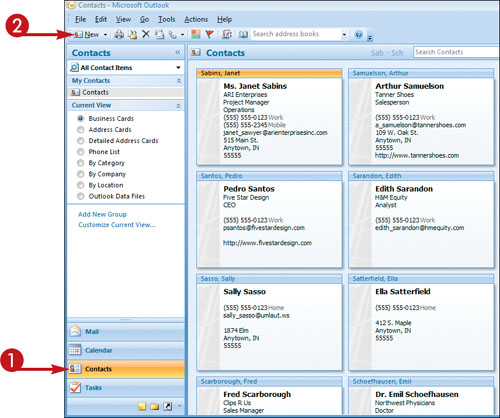Create a Contact
Outlook 2007’s Contacts component stores information about people — phone numbers, fax numbers, e-mail addresses, postal addresses, Web site addresses, personal information, notes, even photos.
You are not required to enter all this information for a contact. To create a contact entry, only a name is required. Adding more information, however, better enables you to keep track of your contacts.
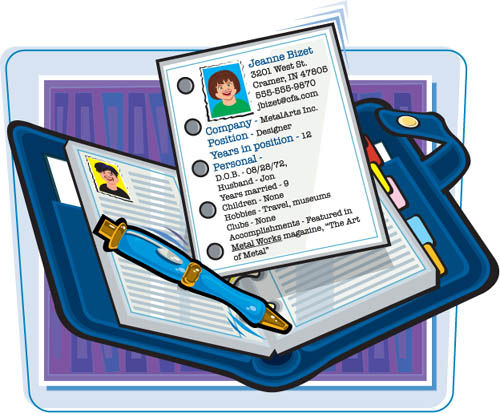
Create a Contact
1. | If Contacts is not currently open, click the Contacts button in the navigation pane.
Outlook switches to Contacts.
|
2. | |
3. | Type your contact’s name, and, optionally, his or her company name and job title.
|
4. | Type your contact’s e-mail address.
|
5. | In the Display As box, type the contact’s name as you want it to appear in the To line of an e-mail message.
|
6. | If applicable, type your contact’s Web page ... |
Get Teach Yourself VISUALLY™ Outlook® 2007 now with the O’Reilly learning platform.
O’Reilly members experience books, live events, courses curated by job role, and more from O’Reilly and nearly 200 top publishers.