Understanding the Calendar Component
Outlook’s Calendar component, accessible by clicking the Calendar component button, allows you to enter and view appointments by day (the default), by week, or by month.
If you choose to view appointments by day or week, a list of tasks due on the selected date(s) also appears. Calendar-specific tools and commands appear in the toolbar and menu bar.
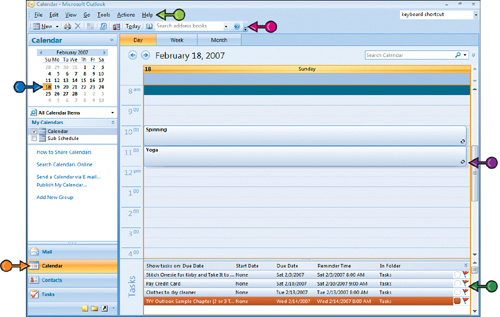
Menu Bar
The Calendar menu bar enables you to create, print, edit, and categorize appointments, events, and meetings; switch to other Calendar views as well as to other Outlook components; and more.
Toolbar
Use the buttons in the Calendar toolbar as an alternative way to execute many of the Calendar-specific commands found in the menu bar.
Date Navigator
Use this small month long calendar to quickly navigate within the current month or to a different month altogether. Available under the date navigator are links for sharing, searching, sending, and publishing calendars.
Calendar Component Button
If the Calendar component is not currently displayed, click the Calendar component button to display it.
Calendar
By default, Calendar displays appointments by day, but week and month views are also available.
Tasks Pane
If you opt to view your appointments by day or week, tasks due on the visible day appear here.
Get Teach Yourself VISUALLY™ Outlook® 2007 now with the O’Reilly learning platform.
O’Reilly members experience books, live events, courses curated by job role, and more from O’Reilly and nearly 200 top publishers.

