Understanding Message Windows
When you open an e-mail message you receive from someone else, reply to a message, or create a new message, Outlook launches a message window. Note that the options available in the message window differ depending on what type of message the window contains.
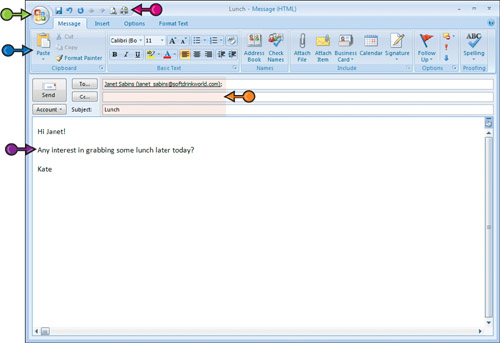
Office Button
This button provides access to oft-used commands, such as Save, Delete, Print, and more.
Quick Access Toolbar
Like the Office button, the Quick Access toolbar offers access to frequently used commands. You can customize this toolbar, removing commands that appear there by default and adding others you use more often.
Ribbon
In lieu of the traditional menus and toolbars, message windows feature the Ribbon — that is, a tabbed area in which commands are organized in logical groups. The precise tabs and commands present on the Ribbon differ depending on what type of window is open.
Sender/Recipient/Subject
Information about the sender, recipient, and subject of the message can be entered or located here.
Message Body
Read or enter the message contents here.
Get Teach Yourself VISUALLY™ Outlook® 2007 now with the O’Reilly learning platform.
O’Reilly members experience books, live events, courses curated by job role, and more from O’Reilly and nearly 200 top publishers.

