16.3. Change AutoCorrect Settings
With AutoCorrect you can have PowerPoint correct common typing or spelling errors rather than simply identifying them with a red wavy underline. You also can add corrections for your own poor habits, such as typing "actoin" when you meant to type "action." You also can turn off some of the corrections, such as changing (c) to ©.
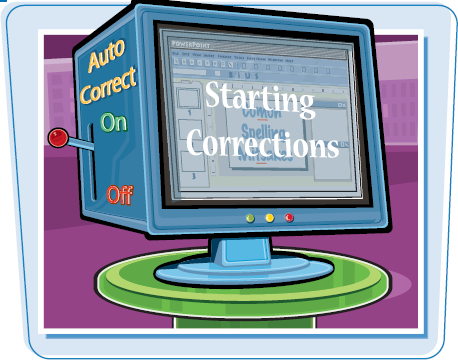
Change AutoCorrect Settings
1 Click ![]() .
.
2 Click PowerPoint Options.
The PowerPoint Options dialog box appears.
3 Click Proofing.
4 Click AutoCorrect Options.
The AutoCorrect dialog box ...
Get Teach Yourself VISUALLY™: Microsoft® Office PowerPoint® 2007 now with the O’Reilly learning platform.
O’Reilly members experience books, live events, courses curated by job role, and more from O’Reilly and nearly 200 top publishers.

