Add Commentary
When you think about it, highlights provide a secret coded commentary to a PDF: you may know what the different highlight colors that you’ve used mean, but everyone else is going to have to guess. You can, however, add textual commentary that anyone can understand.
PDFpen has two different tools for adding textual commentary to a PDF: notes and comments.
Add Pop-up Notes
A Note comes in two parts: a small, yellow, balloon-shaped icon that you can position anywhere on the page, and its associated Note window (Figure 6-3).
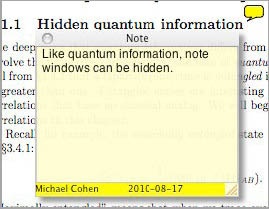
Figure 6-3. A Note icon and its associated window.
Notes are useful for when you have a large amount of commentary to ...
Get Take Control of PDFpen 5 now with the O’Reilly learning platform.
O’Reilly members experience books, live events, courses curated by job role, and more from O’Reilly and nearly 200 top publishers.

