Dynamically displaying dimensions
In this recipe, we will explore how to display different dimensions in the same graph using a parameter and calculated field.
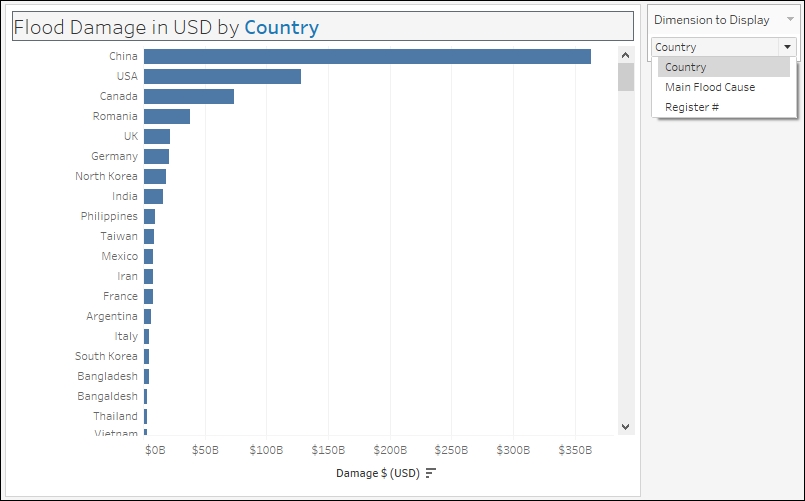
Getting ready
To follow this recipe, open B05527_03 – STARTER.twbx. Use the worksheet called Dynamic Dimension, and connect to the MasterTable (FlooddataMasterListrev) data source.
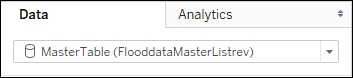
How to do it...
The following are the steps to create a chart with dynamic dimensions:
- Right-click the arrow beside the Dimensions section in the sidebar, and select Create Parameter.
- Create a string parameter called ...
Get Tableau 10 Business Intelligence Cookbook now with the O’Reilly learning platform.
O’Reilly members experience books, live events, courses curated by job role, and more from O’Reilly and nearly 200 top publishers.

