Notes
The Notes app is for lists, recipes, driving directions, sketches, and brainstorms. They all sync effortlessly among your Apple phones, tablets, and other computers.
In El Capitan, there’s full type formatting, bulleted lists, checklists, web links, and pasted graphics, videos, or maps. It’s a sort of Evernote clone.
Note
The first time you open Notes in El Capitan, it may invite you to upgrade your Notes collection to the new, more flexible format. There’s no downside to accepting this one-way conversion—if all your Macs run El Capitan or later, and all your phones and tablets run iOS 9 or later. Earlier versions, however, won’t be able to open your Notes once you’ve performed this conversion.
Creating a Note
To create a new page in your digital notepad, choose File→New Note (⌘-N), or click the ![]() button on the top toolbar.
button on the top toolbar.
Once the new page appears, type away (Figure 19-31).
Tip
Notes works with Handoff (Handoff). So if you’re editing a note on your Mac, iPhone, or iPad, you’ll be offered the chance to jump to the same note on any other Mac, iPhone, or iPad you own (if it’s on the same Wi-Fi network).
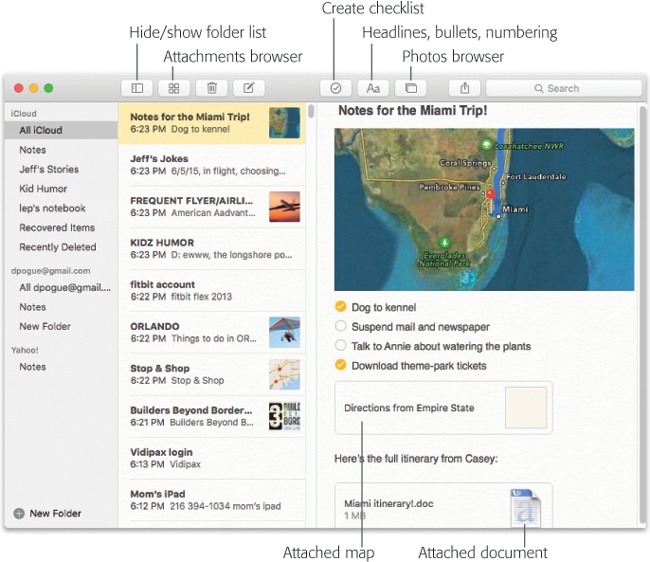
Figure 19-31. The first line of each page becomes the name of that note, as represented in the searchable list of notes (center column). In this illustration, somebody has also opened up ...
Get Switching to the Mac: The Missing Manual, El Capitan Edition now with the O’Reilly learning platform.
O’Reilly members experience books, live events, courses curated by job role, and more from O’Reilly and nearly 200 top publishers.

