Insta-Respond to Bubbles
Some of those notification bubbles aren’t just the Mac’s way of speaking to you; they’re interactive. That’s particularly handy when the bubble represents an incoming iMessage, FaceTime call, or email—because you can reply to them. See Figure 18-1.
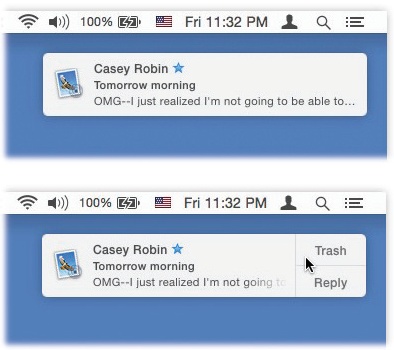
Figure 18-1. Top: Whenever possible, OS X tries to get your attention using these subtle, upper-right-corner notifications. Bottom: If you point to these bubbles before they disappear, they sometimes offer buttons that let you take action. For example, if it’s an incoming instant message, you can hit Reply and then type your response right in the bubble. If it’s a FaceTime call, you can answer it or decline it. And if it’s an email message, you can click either Trash or Reply. If you hit Reply, an outgoing, floating email message window opens, already addressed, already set up as a response. Just type your reply and hit Send.
Get Switching to the Mac: The Missing Manual, El Capitan Edition now with the O’Reilly learning platform.
O’Reilly members experience books, live events, courses curated by job role, and more from O’Reilly and nearly 200 top publishers.

