Trackpad
You may love your Mac laptop now, but these special features make your laptop crazy better. Turns out you can point, click, scroll, right-click, rotate things, enlarge things, hide windows, and switch programs, all on the trackpad itself, without ever having to lift your fingers. (You can do most of this on a desktop Mac, too, if it has an Apple Magic Mouse, or an external trackpad like Apple’s Magic Trackpad.)
The options here depend on your Mac model, but usually you see something like Figure 17-17: three tabs. Each governs how you do pointing, clicking, scrolling, and other mouselike maneuvers. Each time you click one, the right half of the dialog box plays a looping movie that shows you that technique clearly and visibly.
Here’s what’s on the three main tabs.
Point & Click
Look up & data detectors. This gesture lets you tap the trackpad with three fingers simultaneously (don’t click—just touch the surface without clicking) to bring up two kinds of supplementary information. If you’re clicking a single word, you get a handy dictionary definition. If you’re clicking a web address, map address, block of contact information, or something else the data detectors feature recognizes (Adding the Sender to Contacts), then you get a bubble that proposes opening that item in the corresponding program. (Neither feature works in all programs.)
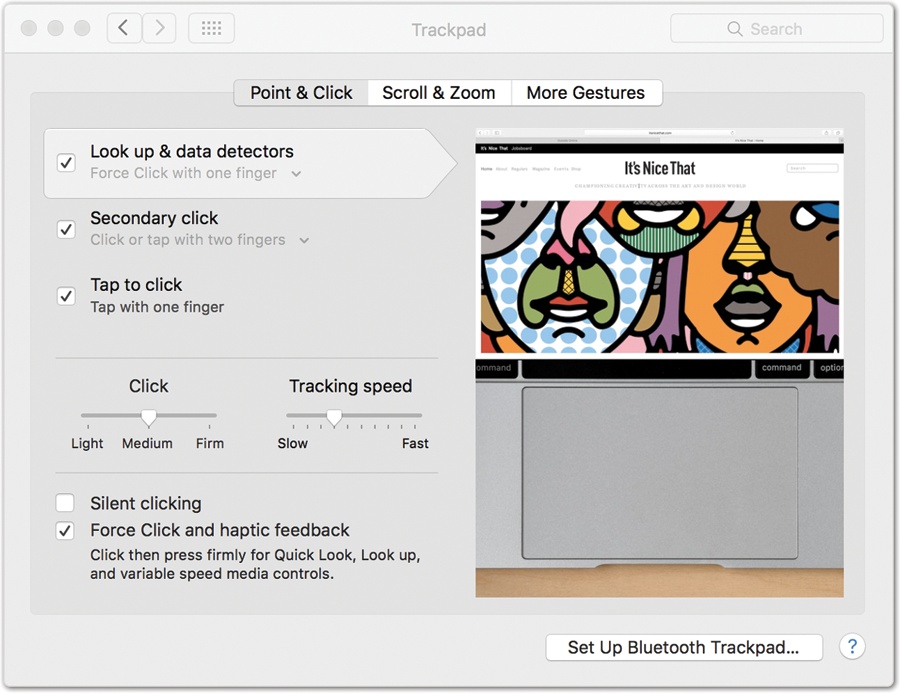
Figure 17-17. The Trackpad pane of System ...
Get Switching to the Mac: The Missing Manual, El Capitan Edition now with the O’Reilly learning platform.
O’Reilly members experience books, live events, courses curated by job role, and more from O’Reilly and nearly 200 top publishers.

