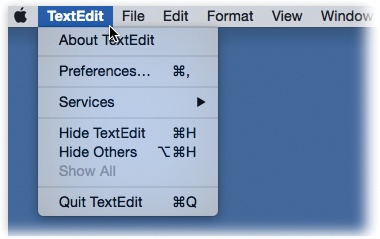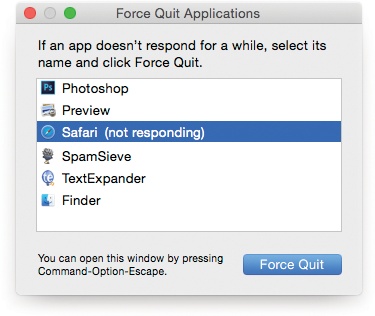In every app, the very first menu (to the right of the ![]() menu) appears with bold lettering and identifies the program you’re using. It might say iTunes, or Microsoft Word, or Stickies.
menu) appears with bold lettering and identifies the program you’re using. It might say iTunes, or Microsoft Word, or Stickies.
This Application menu (Figure 4-6) offers a number of commands pertaining to the entire program and its windows, including About, Quit, and Hide.
Figure 4-6. The first menu in every program lets you know, at a glance, which program you’re actually in. It also offers overall program commands like Quit and Hide.
You quit a program by pressing ⌘-Q, the keyboard equivalent of the Quit command. (The Quit command is always at the bottom of the Application menu.)
But OS X offers two much more fun ways to quit a program:
Right-click (or two-finger click) a program’s Dock icon to make its shortcut menu appear. Then choose Quit. (Or, if you do the click-and-hold thing on a program’s Dock icon, a Quit button appears just above your cursor.)
When you’ve pressed ⌘-Tab to summon the “heads-up display” of open programs, type the letter Q without releasing the ⌘ key. The highlighted program quits without further ado.
OS X is a rock-solid operating system, but that doesn’t mean that programs never screw up. Individual programs are as likely as ever to freeze—or, rather, to hang (lock up and display the “spinning beach ball of death” cursor). In such cases, you have no choice but to force quit the program—the computer equivalent of terminating it with a blunt instrument.
Doing so doesn’t destabilize your Mac; you don’t have to restart it. In fact, you can usually reopen the very same program and get on with your life.
You can force quit a stuck program in any of several ways:
Click-and-hold on the program’s Dock icon, or two-finger click it, or right-click it. A Quit button appears just above your cursor. Press the Option key to make the button say Force Quit. Click it. Bingo—that program is outta here.
Press Option-⌘-Esc, the traditional Mac force-quit keystroke, or choose
 →Force Quit. Either way, proceed as shown in Figure 4-7.
→Force Quit. Either way, proceed as shown in Figure 4-7.
Figure 4-7. When you press Option-⌘-Esc or choose Force Quit from the ![]() menu, a tidy box listing all open programs appears. just click the one you want to abort, click force quit, and click force quit again in the confirmation box. (using more technical tools like the unix kill command, there are other ways to jettison programs. but this is often the most convenient.)
menu, a tidy box listing all open programs appears. just click the one you want to abort, click force quit, and click force quit again in the confirmation box. (using more technical tools like the unix kill command, there are other ways to jettison programs. but this is often the most convenient.)
The only downside to force quitting a program is that you lose any unsaved changes to your open documents, along with any preference settings you may have changed while the program was open.
Get Switching to the Mac: The Missing Manual, El Capitan Edition now with the O’Reilly learning platform.
O’Reilly members experience books, live events, courses curated by job role, and more from O’Reilly and nearly 200 top publishers.